

| |
Err Msg: Network Connection Could Not Be Established
SYMPTOMS
========
When you connect to your ISP, you may receive one of
the following error messages:
- Network connection could not be established.
- Remote server disconnected.
- Cannot establish network connection.
CAUSE
=====
This behavior can occur for any of the following reasons:
- The Transmission Control Protocol/Internet Protocol (TCP/IP) settings
may be incorrect.
- TCP/IP may be improperly bound to the Dial-Up Adapter.
- The modem signal may be too low for the remote server to detect.
RESOLUTION
==========
To resolve this issue, remove and reinstall Dial-Up Networking. To do so,
use the following steps:
1. Click Start, point to Programs, point to Accessories, and then click
Dial-Up Networking.
2. Right-click an ISP connection, and then click Delete. Repeat this step
until all connections are deleted.
3. Close the Dial-Up Networking window.
4. Click Start, point to Find, and then click Files or Folders.

5. In the Named box, type "pppmac.vxd" (without quotation marks), and then
click Find Now.
6. In the list of found files, right-click the Pppmac.vxd file, and then
click Delete.
7. Repeat steps 5-6 to delete the following files:
- Splitter.vxd
- Vdhcp.386
- Wsock.vxd
- Winsock.dll
8. Close the Find: Files Named Winsock.dll window.
9. Click Start, point to Settings, and then click Control Panel.
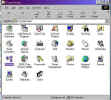
10. Double-click Network.

11. On the Configuration tab, click a component in the "The following
network components are installed" box, and then click Remove. Repeat
this step until all installed network components are removed.
12. Click OK. If you are prompted to restart the computer, click No.
13. Double-click Add/Remove Programs.
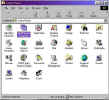
14. On the Windows Setup tab, click Communications, and then click
Details.

15. Click the Dial-Up Networking check box to clear it.

16. Click OK until you return to Control Panel.
17. Close Control Panel, and then restart the computer.
If you are using MSN 2.0 or earlier, use the following steps:
1. Right-click the MSN icon on the desktop, and then click Connection
Settings.
2. Click Access Numbers, and then click OK.
3. When you are prompted to configure your system to access the
Internet, click Yes, and then click OK. Follow the instructions on
the screen. You may be prompted for your Windows CD-ROM or disks.
4. When you are prompted to restart the computer, click Yes.
If you are using MSN 2.5, use the following steps:
1. Double-click the MSN icon on the desktop.
2. When the Connection Manager dialog box opens, click Yes, and then
click OK. Follow the instructions on the screen. You may be prompted
for your Windows CD-ROM or disks.
3. When you are prompted to restart the computer, click Yes.
MORE INFORMATION
================
If these steps do not resolve the issue, extract a new copy of the
Wsock32.dll file from your original Windows 95/98 disks or CD-ROM to the
Windows\System folder.
You can find the Wsock32.dll file in the following locations.
Cabinet File Media
------------------------------------------------------
Win95_11.cab Windows 95 CD-ROM
Win95_18.cab Windows 95 OEM Service Release 2 CD-ROM
Win95_12.cab Windows 95 DMF format disk 12
Win95_19.cab Windows 95 non-DMF format disk 19
Folder Media
----------------------------------------------------
<cd-rom>:\Drivers\Modem\Wdlsuprv Windows 98 CD-ROM
Note that <cd-rom> is the drive letter assigned to your CD-ROM drive.
NOTE: If you are prompted to overwrite an existing file, press Y, and then
press ENTER.
For information about using the Extract tool, type "extract"
(without quotation marks) at a command prompt, or see the following
article in the Website
TITLE : How to Extract Original Compressed Windows Files
If the issue continues to occur, the modem signal may be too low for the
remote server to detect. To resolve this issue, follow these steps:
1. In the Control Panel, double-click Modems, click your modem, and then
click Properties.
2. Move the Speaker Volume slider to High, click OK, and then click Close.
If the issue still remains unresolved, check your modem settings to make
sure your modem is properly configured to connect to MSN.
This page Last updated: Monday, 24. May 1999 09:46:57 -0500 |

