

| |
Err Msg: The Host Pop3.email.msn.com Could Not Be Found...
The information in this article applies to:
- The Microsoft Network, version 2.51
- Microsoft Outlook Express versions 4.0, 4.01 for Windows 95
---------------------------------------------------------------------
SYMPTOMS
========
When you send and receive e-mail messages using Microsoft Outlook Express
and you use an MSN, The Microsoft Network, e-mail account, you may receive
the following error message:
The host 'pop3.email.msn.com' could not be found. Please verify that
you have entered the server name correctly. Account 'MSN Mail', Server:
'pop3.email.msn.com', Protocol: POP3, Port: 110, Secure(SSL): No,
Socket Error: 11001, Error Number: 0x800CCC0D
CAUSE
=====
This behavior can occur if the Transmission Control Protocol/Internet
Protocol (TCP/IP) files are damaged or missing.
RESOLUTION
==========
To resolve this issue, follow these steps:
1. Click Start, point to Programs, point to Accessories, and then click
Dial-Up Networking.
2. Rename the MSN connection. To do so, right-click the MSN connection,
click Rename, type "Old MSN" (without quotation marks), and then press
ENTER.
3. Rename the "MSN Backup (for advanced use only)" connection. To do so,
right-click the "MSN Backup (for advanced use only)" connection, click
Rename, type "Old MSN Backup" (without quotation marks), and then press
ENTER.
4. Click Start, point to Find, and then click Files Or Folders.

5. In the Named box, type "pppmac.vxd" (without quotation marks), and then
click Find Now.
6. Rename the Pppmac.vxd file to Pppmac.old. For information about how
to rename a file, click Start, click Help, click the Index tab, type
"renaming, files" (without quotation marks), and then click Display.
7. Repeat steps 5-6 to rename each of the following files:
- Splitter.vxd
- Vdhcp.386
- Winsock.dll
- Wsock.vxd
8. Right-click the Network Neighborhood icon on the desktop, and then
click Properties.
9. If TCP/IP is installed, click TCP/IP, and then click Properties.

Note the properties of each TCP/IP setting, click OK, click
TCP/IP, and then click Remove. Repeat this step for each installed
TCP/IP component. If TCP/IP is not installed, proceed to the next
step.
10. Click Dial-Up Adapter, and then click Remove.
11. Click OK. If you are prompted to restart the computer, click No.
12. Click Start, point to Settings, and then click Control Panel.
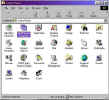
13. Double-click Add/Remove Programs.

14. On the Windows Setup tab, double-click Communications, click the
Dial-Up Networking check box to clear it, and then click OK.

15. Click OK, and then restart the computer.
16. Double-click the MSN icon on the desktop. When you are prompted to
install the Connection Manager components, click Yes.
17. Restart the computer.
This page Last updated: Monday, 24. May 1999 09:46:55 -0500 |

