

| |
Err Msg: Cannot Locate The Microsoft Network Data Center
- MSN
- The Microsoft Network versions 1.2, 1.3, 2.0
---------------------------------------------------------------------
SYMPTOMS
========
When you attempt to connect to MSN, The Microsoft Network, you may receive
the following error message:
Cannot locate the Microsoft Network Data Center.
The following behavior may also occur:
- Microsoft Internet Explorer version 2.0 may be unable to resolve Web
site addresses (such as www.msn.com and www.microsoft.com). When this
occurs, you may receive the following error message:
Unable to locate the site <site name>
- When you ping a Domain Name Server (DNS) name (such as www.msn.com or
www.microsoft.com), you may receive the following error message:
Bad IP Address.
However, you can successfully ping numerical DNS and Internet Protocol
(IP) addresses.
CAUSE
=====
This behavior may occur for any of the following reasons:
- There may be an extra Win.com file in the root folder of your hard disk.
- Your MSN connection settings may not be configured correctly to use the
MSN access numbers, or your MSN connection settings may be configured to
connect using a Local Area Network (LAN) when you are using a modem to
connect to MSN.
- Dial-Up Networking may not be configured correctly to connect to MSN, or
the MSN Dial-Up Networking connections may be damaged.
RESOLUTION
==========
To resolve this issue, follow the steps outlined below in the order in
which they are presented. After each section, attempt to connect to MSN.
If you are unable to connect to MSN, continue to the next section.
Delete Extra Win.com Files
--------------------------
1. Click Start, point to Find, and then click Files or Folders.

2. In the Named box, type "win.com" (without quotation marks), and then
click Find Now.
3. In the list of found files, if more than one Win.com file is found,
right-click any file that is not located in the Windows folder, and then
click Delete. Repeat this step until only one Win.com file, located in
the Windows folder, remains in the list of found files.
4. Close the Find: Files Named Win.com window, and then restart the
computer.
Verify that the MSN Connection Settings Are Configured Correctly
----------------------------------------------------------------
1. Right-click the MSN icon on the desktop, and then click Connection
Settings.
2. Click the "MSN is my dial-up Internet access provider" check box to
select it.
3. Click Access Numbers.
4. Click the appropriate primary and backup access numbers for your region.
5. Click OK until you return to Windows.
Verify that Dial-Up Networking Is Configured Correctly
------------------------------------------------------
1. Click Start, point to Programs, point to Accessories, and then click
Dial-Up Networking.
2. Right-click The Microsoft Network connection, and then click Properties.
3. Under Connect Using, verify that the modem you use to connect to MSN
is specified.
4. Click Server Type.
5. In the Type Of Dial-Up Server box, click "PPP: Windows 95, Windows NT
3.5, Internet."
6. Click OK until you return to Windows.
7. Close the Dial-Up Networking window, and then restart the computer.
Remove and Reinstall TCP/IP (Transport Control Protocol/Internet Protocol)
--------------------------------------------------------------------------
1. Click Start, point to Find, and then click Files Or Folders.

2. In the Named box, type "vdhcp.386" (without quotation marks), and then
click Find Now.
3. In the list of found files, right-click the Vdhcp.386 file, and then
click Delete.
4. Close the Find: Files Named Vdhcp.386 window.
5. Click Start, point to Settings, and then click Control Panel.
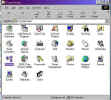
6. Double-click Network.

7. On the Configuration tab, click either TCP/IP (if you do not have
a network adapter) or "TCP/IP -> Dial-Up Adapter" (if you do have a
network adapter), and then click Remove.
8. Click Add, click Protocol, and then click Add.
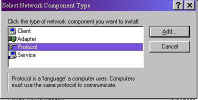
9. In the Manufacturers box, click Microsoft.

10. In the Network Protocols box, click TCP/IP.
11. Click OK, and then click OK again. Follow the instructions on the
screen. You may be prompted for your Windows CD-ROM or disks.
12. When you are prompted to restart the computer, click Yes.
Remove and Reinstall Dial-Up Networking
---------------------------------------
1. Click Start, point to Programs, point to Accessories, and then click
Dial-Up Networking.
2. Right-click an MSN connection, and then click Delete. Repeat this step
until all MSN connections are deleted.
3. Close the Dial-Up Networking window.
4. Click Start, point to Find, and then click Files or Folders.

5. In the Named box, type "pppmac.vxd" (without quotation marks), and then
click Find Now.
6. In the list of found files, right-click the Pppmac.vxd file, and then
click Delete.
7. Repeat steps 5-6 to delete the following files:
- Splitter.vxd
- Wsock.vxd
- Winsock.dll
8. Close the Find: Files Named Winsock.dll window.
9. Click Start, point to Settings, and then click Control Panel.
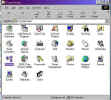
10. Double-click Network.

11. On the Configuration tab, click a component in the "The following
network components are installed" box, and then click Remove. Repeat
this step until all installed network components are removed.
12. Click OK. If you are prompted to restart the computer, click No.
13. Double-click Add/Remove Programs.
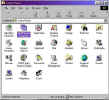
14. On the Windows Setup tab, click Communications, and then click Details.

15. Click the Dial-Up Networking check box to clear it.

16. Click OK until you return to Control Panel.
17. Close Control Panel, and then restart the computer.
18. Right-click the MSN icon on the desktop, and then click Connection
Settings.
19. Click Access Numbers, and then click OK.
20. When you are prompted to configure your system to access the Internet,
click Yes, and then click OK. Follow the instructions on the screen. You
may be prompted for your Windows CD-ROM or disks.
21. When you are prompted to restart the computer, click Yes.
MORE INFORMATION
================
If the above steps do not resolve the issue, extract a new copy of the
Wsock32.dll file to your Windows\System folder.
The Wsock32.dll file is located in the Win95_11.cab cabinet file on the
Windows 95 CD-ROM, in the Win95_12.cab cabinet file on disk 12 of the DMF
floppy disk set, and in the Win95_19.cab cabinet file on disk 19 of the
non-DMF floppy disk set.
NOTE: If you are prompted to overwrite an existing file, press Y, and then
press ENTER.
For information about using the Extract tool, type "extract" (without
quotation marks) at a command prompt, or see the following article in the
this web site
how to extract
If the issue still remains unresolved, check your modem settings to make
sure your modem is properly configured to connect to MSN.
This page last updated: Monday, 24. May 1999 09:46:52 -0500 |

