

| |
An Unknown Error Has Occurred. Account:
[mail account name]
I
SYMPTOMS
========
When you attempt to send or receive e-mail on MSN, The Microsoft Network,
using Microsoft Outlook Express, you may receive an error message similar
to the following:
An unknown error has occurred. Account: 'MSN Mail', Server:
'smtp.email.msn.com', Protocol: 'SMTP', Port: 25, Secure(SSL): No,
Server Response: '501 Invalid Address', Server Error: 501.
CAUSE
=====
This behavior may occur for any of the following reasons:
- The e-mail address specified in your MSN e-mail account settings may not
be correct.
- The e-mail address specified on the To: line may not be correct.
- The Microsoft Client for Microsoft Networks may not be installed.
- Your computer's network name may not conform to the naming conventions.
RESOLUTION
==========
To resolve this issue, use the following steps:
1. Start Outlook Express. If the MSN Sign-In screen appears, click Cancel.
2. On the Tools menu, click Accounts.

3. On the Mail tab, click MSN Mail, and then click Properties.

NOTE: The name of your MSN e-mail account may vary depending on how
you configure Outlook Express. MSN Setup creates a default MSN e-mail
account named "MSN Mail."
4. On the General tab, under User Information, type your correct e-mail
address in the E-mail Address box. Note that the e-mail address must
not contain any spaces.
5. Click OK, and then click Close.
6. Open the Outbox folder.
7. Right-click an e-mail message and then click Delete. Repeat this step
until all e-mail messages are deleted from the Outbox.
8. Close Outlook Express.
Start Outlook Express and attempt to send or receive e-mail. Verify
that the e-mail address specified on the To: line is typed in the correct
format. Make sure there are no spaces or extra or missing periods in the
e-mail address.
If the issue is resolved, skip the remaining steps. If the behavior
continues to occur, repeat steps 6-8, and then use the following steps:
1. Click Start, point to Settings, and then click Control Panel.
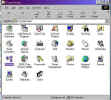
2. Double-click Network.

3. On the Configuration tab, verify that Client For Microsoft Networks is
listed in the "The following network components are installed" box. If
Client for Microsoft Networks does not appear, add the Microsoft Client
for Microsoft Networks by using the following steps:
a. Click Add, click Client, and then click Add.
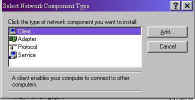
b. In the Manufacturers box, click Microsoft.

c. In the Network Clients box, click Client for Microsoft Networks, and
then click OK.
4. Click the Identification tab.
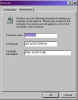
5. Change the computer name so that it consists only of any combination of
letters (A-Z) and numerals (0-9). Do not use non-alphanumeric characters
or blank spaces in the computer name.
6. Click OK. When you are prompted to restart the computer, click Yes.
this page was last updated: 05/24/99 09:47:27 -0500
|

